Installing Fedora 41 Xfce
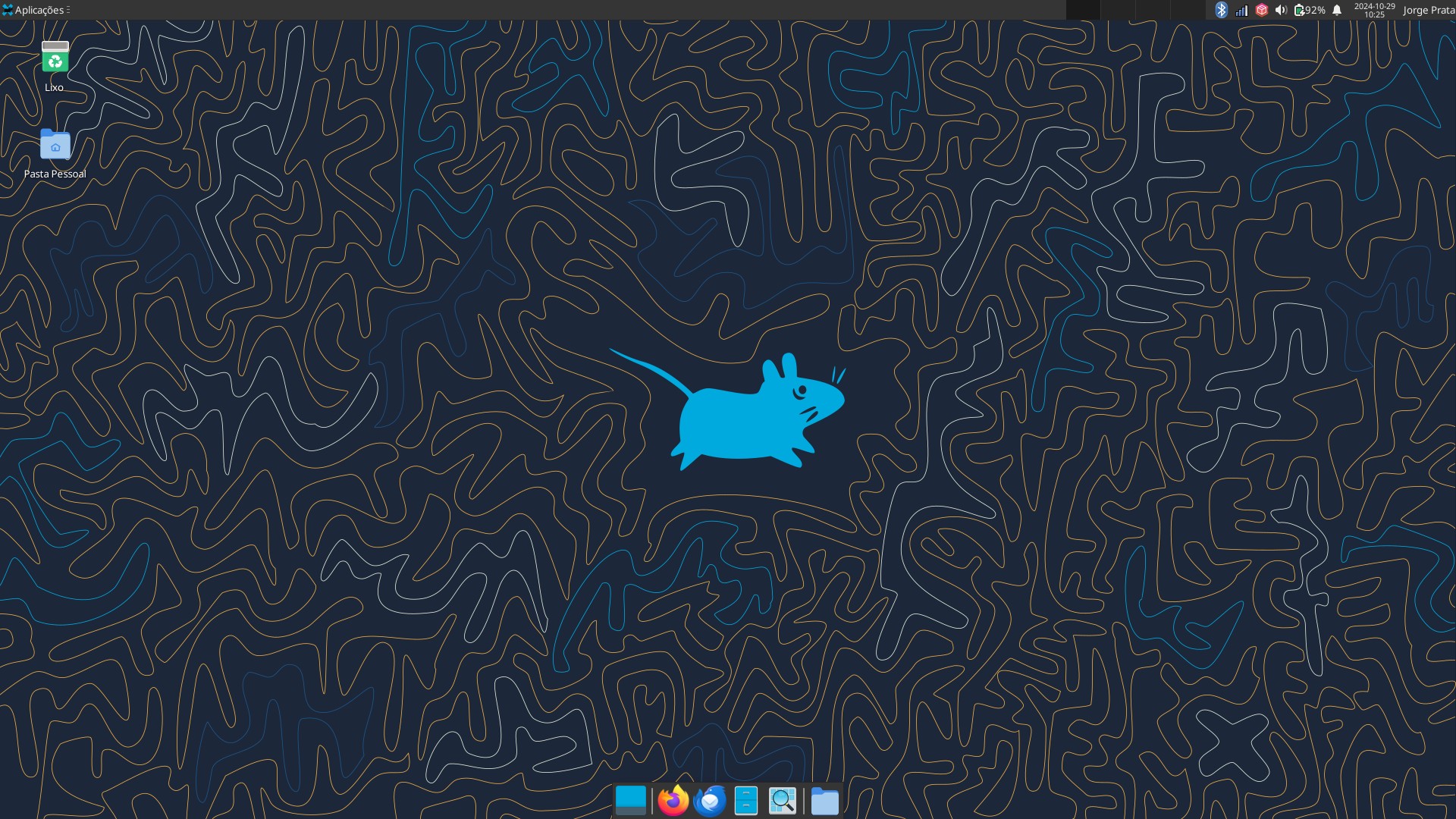
Get Fedora 41 Xfce
Use Fedora Media Writer application to create a ‘Live USB’ or download the ISO image from the torrent list.
Fedora Media Writer is available for Linux and Microsoft Windows.
Install Fedora
Fedora images are hybrid ISO images, so they can be used for DVD burning or flash drive creation. They also work on BIOS and UEFI systems.
I recommend using the Fedora Media Writer application to create the bootable flash drive. There is also a version for Windows.
As this is a “live” distribution, the new OS (operating system) will run from the DVD or pen drive without making any changes to the hard disk. You can test the OS and only then install it on the hard drive.
During installation, leave the “root” account disabled. Create a user with administrative rights and a password.
After installation, restart the computer and remove the DVD or flash drive. Log in, open Terminal and update the entire system with the following command:
sudo dnf update
(enter password)
Restart the computer to load a new kernel and start the updated applications. Restart on the desktop or with the reboot command.
reboot
Parameterize DNF
Fedora uses DNF to install and update its software over the internet. It also automatically determines application dependencies.
Repositories Fedora
Fedora includes two repositories by default: fedora, with the same software packages as the DVD and updates, with updated packages. These repositories sign their RPM files to make sure they are valid when they are downloaded.
Other Repositories
For applications that conflict with Fedora policy (MP3, DVD, MPEG, binary drivers, etc.) the RPM Fusion repository is required.
sudo dnf install https://download1.rpmfusion.org/free/fedora/rpmfusion-free-release-$(rpm -E %fedora).noarch.rpm https://download1.rpmfusion.org/nonfree/fedora/rpmfusion-nonfree-release-$(rpm -E %fedora).noarch.rpm
Install current applications
sudo dnf install thunderbird p7zip unrar gsmartcontrol libreoffice-calc libreoffice-draw libreoffice-impress libreoffice-langpack-pt-PT libreoffice-writer vlc eog
Install codecs
sudo dnf install gstreamer-plugin-crystalhd gstreamer-plugins-espeak gstreamer1-plugin-openh264 gstreamer1-libav gstreamer1-plugins-ugly gstreamer1-plugins-good-extras gstreamer1-plugins-bad-free-extras gstreamer1-plugins-bad-freeworld qt5-qtwebengine-freeworld
Install HP printers and scanners
HP printers
sudo dnf install hplip hplip-gui
Scanners
sudo dnf install xsane libsane-hpaio sane-backends sane-backends-drivers-scanners simple-scan
Remove redundant applications
sudo dnf remove gnumeric claws-mail geany
Automatic login (optional)
Edit /etc/lightdm/lightdm.conf –> autologin-user = username
sudo nano /etc/lightdm/lightdm.conf
Enjoy Reading This Article?
Here are some more articles you might like to read next: